1. Access the Server Console: Open your xREALM Dashboard and locate the Server Console.
2. Open the Web Interface: Click the GO TO ADMIN PANEL button, which directs you to the Farming Simulator Web Interface.
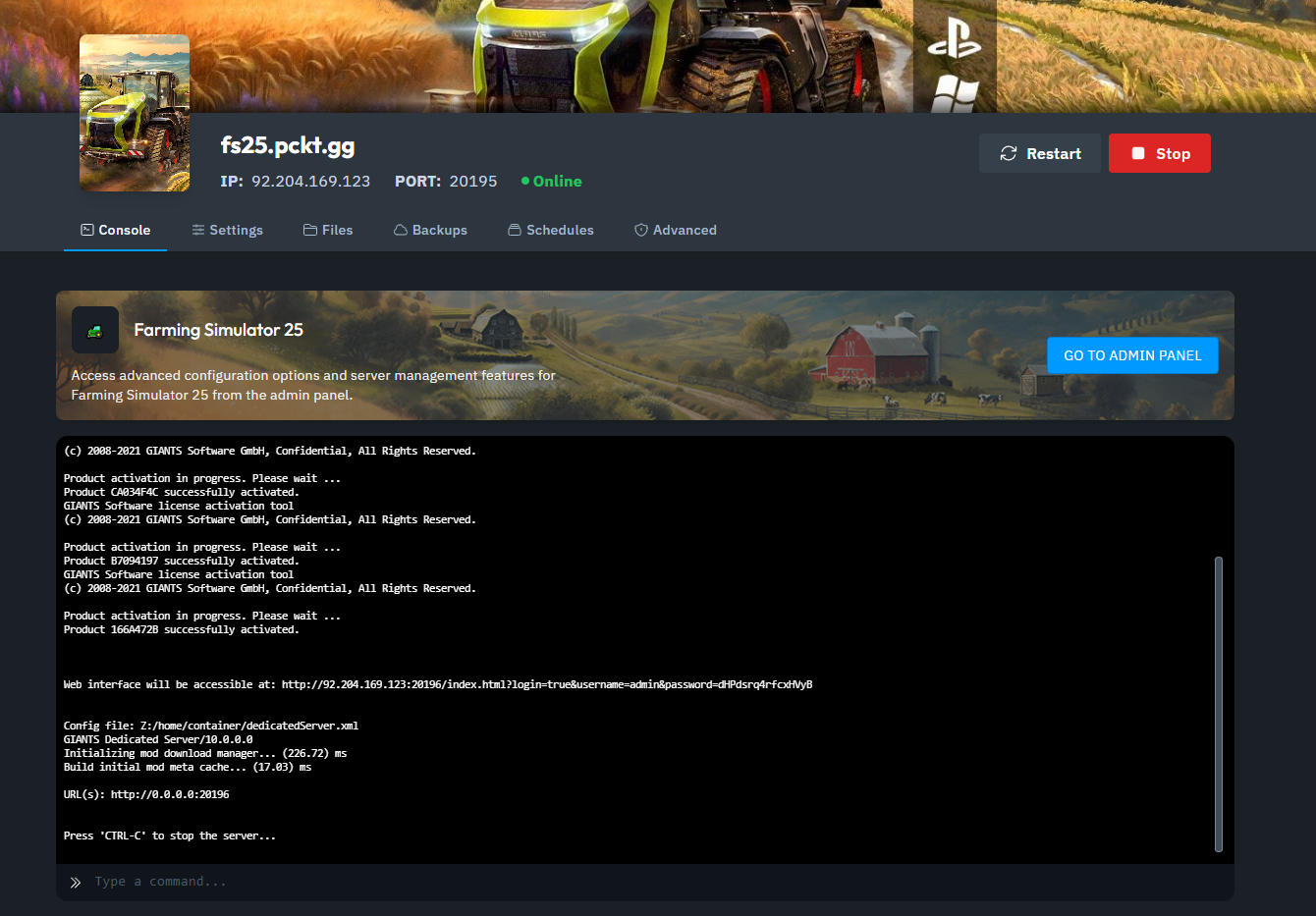
3. Navigate to Savegames Tab: In the Web Interface, go to the Savegames tab.
.png)
4. Locate Your Save Game: By default, your save game should be in the following directory on your computer: Users\User\Documents\My Games\FarmingSimulator2025.
.png)
5. Compress the Save Game Folder: Open the folder containing your save game, select all files, right-click, and choose Send to > Compressed (zipped) Folder to create a .zip file.
.png)
6. Select Slot and Upload: In the Web Interface, select the slot you want to upload the save game to. Click the Choose File button to open the file explorer and select your .zip file.
.png)
7. Upload: Once your file is selected, click the green Upload button to finalize the process.
.png)
.png)
Your save game is now uploaded, and you can continue your farming adventures right where you left off! Enjoy playing on your Farming Simulator 25 server!



